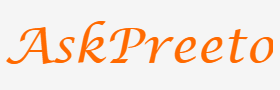Crafting an Impressive Resume with a PowerPoint Template
Crafting a resume is an important part of the job search process, and it can be daunting. However, using a PowerPoint template for your resume can help make the task easier and more organized. A good template will include all the essential information you need to create a professional-looking resume that stands out amongst other applicants. In this tutorial, we’ll show you how to use a PowerPoint template to craft an impressive resume that will give you the best chance of landing your dream job.
The first step to landing a great job is having an impressive resume. A good resume can make the difference between getting an interview and being passed over for another candidate. Fortunately, there are plenty of resources available to help you create a professional-looking resume that captures your unique skills and experiences. One such resource is a PowerPoint template.
Using a template allows you to quickly create a visually appealing resume that will help make a good impression on potential employers.
Step 1: Choose the Right Template
Before you begin creating your resume with PowerPoint, it is important to select the right template. There are many free templates available online and many more premium options if you’re willing to spend some money. When selecting a template, consider factors such as layout, design aesthetic, and the types of content you’ll need to include. Make sure that the template provides enough flexibility for you to showcase your skills and experiences in an organized manner.
Step 2: Add Your Content
Once you have selected your template, it’s time to start adding content. Start by entering basic profile information such as your name, address, and email and phone number. Then add sections that detail your work experience, education, skills, certifications and awards. Make sure to use language that is clear and concise—you want potential employers to easily understand your qualifications at a glance.
Step 3: Customize Your Design
Now it’s time to customize the design of your resume. You can start by changing the font size and style for different sections or using a color palette to make key elements stand out. You can also add images or diagrams to illustrate specific points in your resume. Just be sure not to overdo it—too many visuals can distract from the content of your resume.
Step 4: Final Touches
Once you have added all of the content and customized the design of your resume, it’s time for the final touches. Evaluate your content to make sure all of the information is accurate and up-to-date. Then proofread your document several times to catch any typos or errors. Finally, save a copy of your resume in both a PDF and PPTX format so you can easily share it with potential employers.
2023’s Latest Resume templates one should go with – by PowerPointX.io
1. Elijah Resume Template:
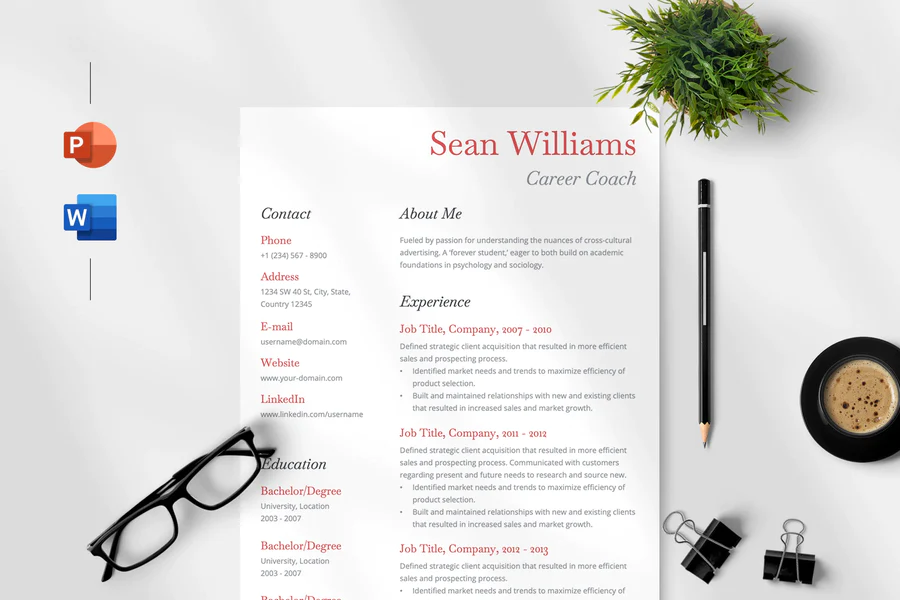
2. Kelly Resume Template:
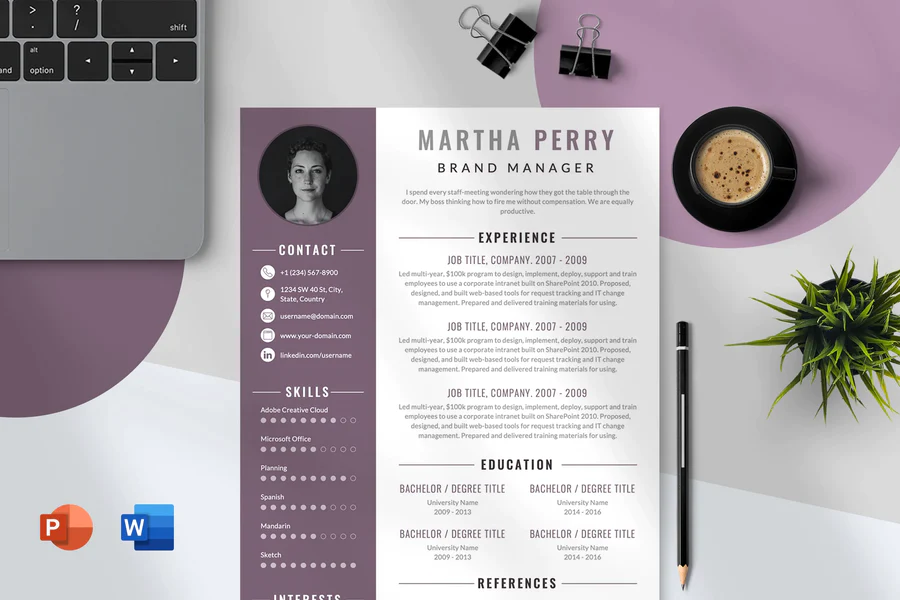
3. Noah Resume Template:
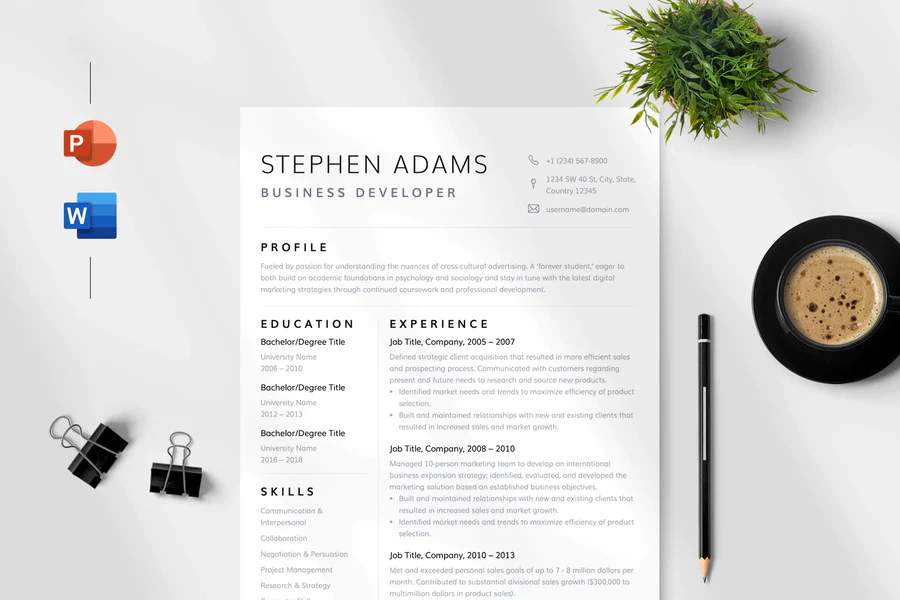
4. Elena Resume Template:
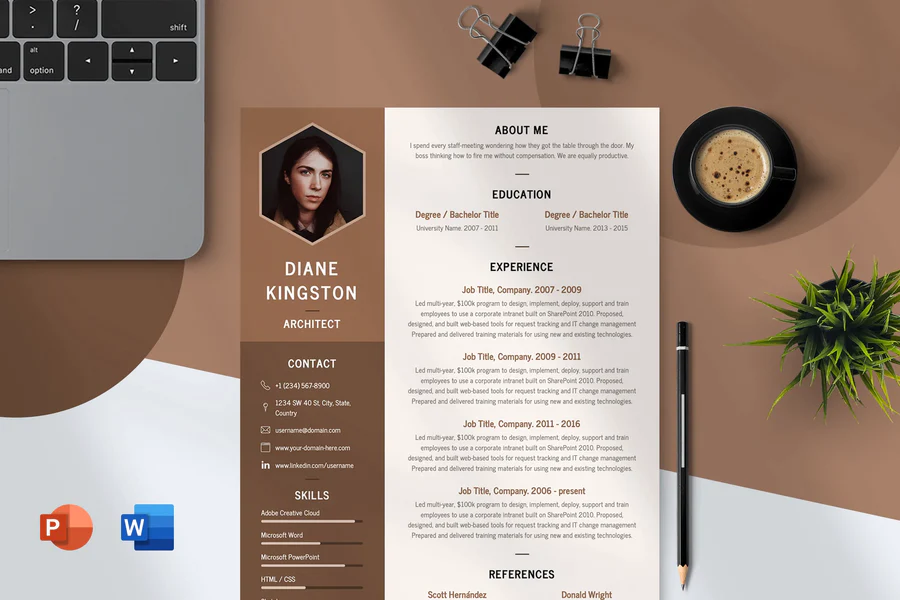
5. Aurora Resume Template:
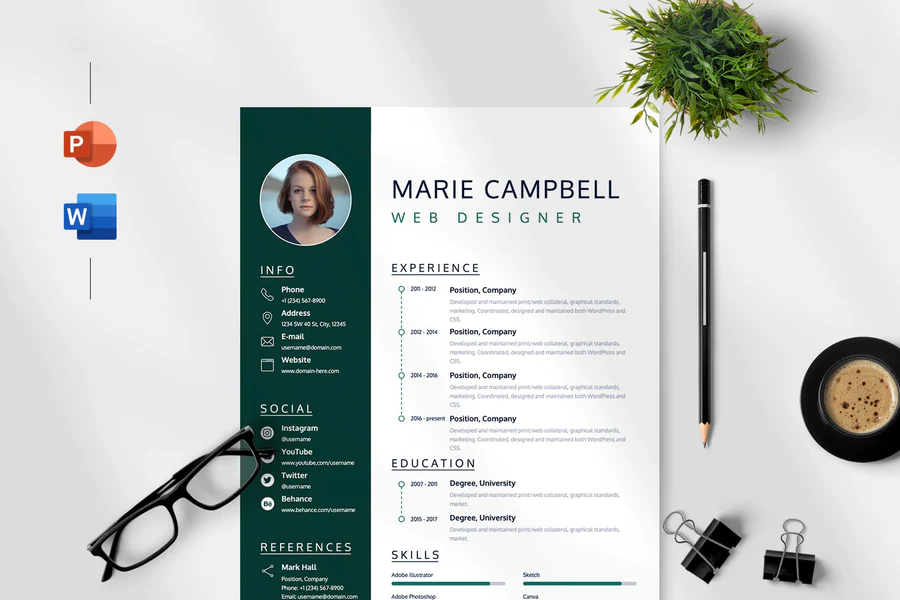
6. Stella Resume Template:
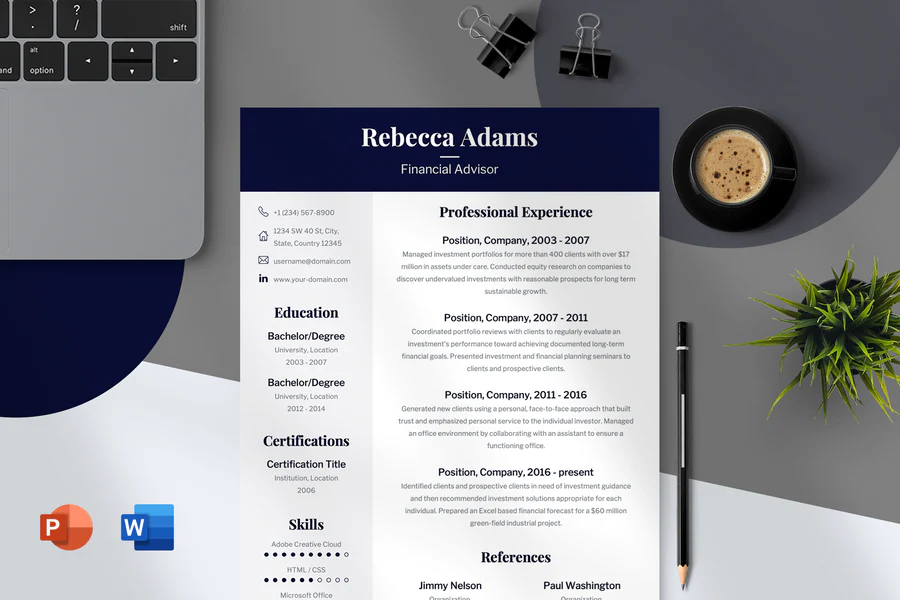
7. Nora Resume Template:
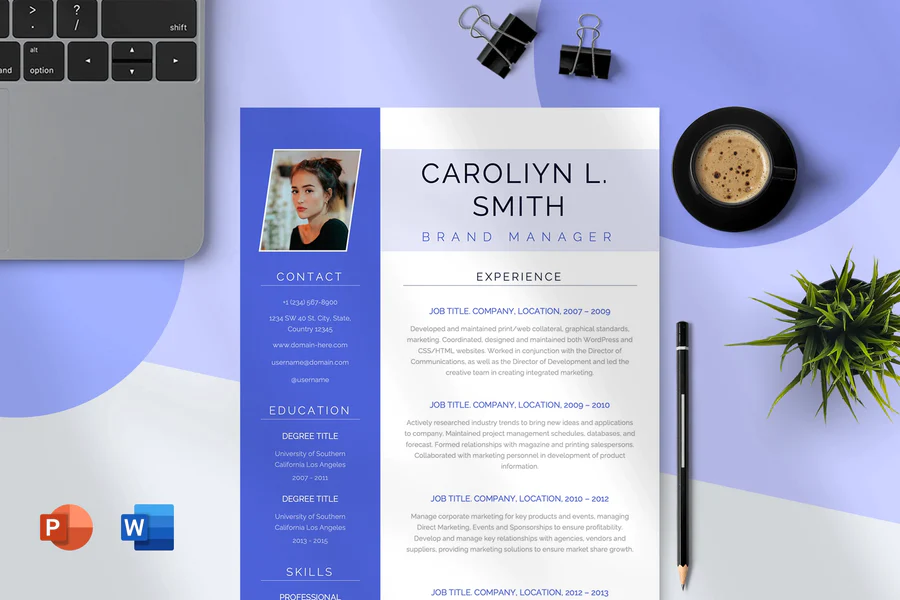
8. Oliver Resume Template:
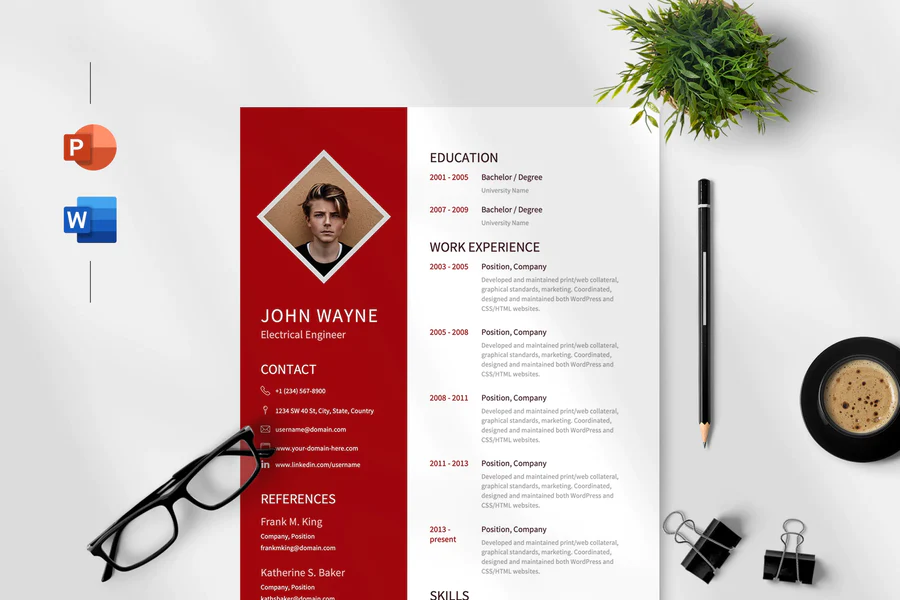
9. Bella Resume Template:
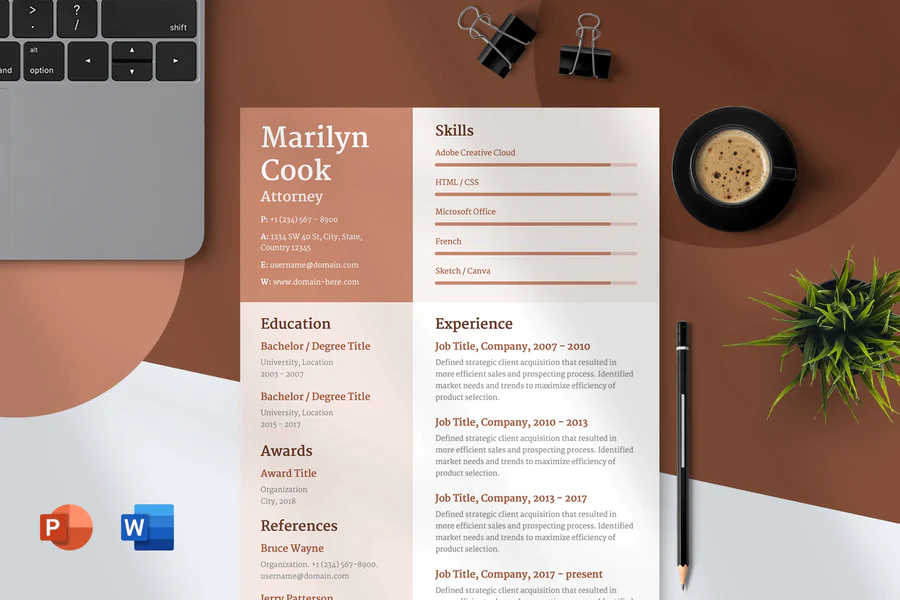
10. Chloe Resume Template:
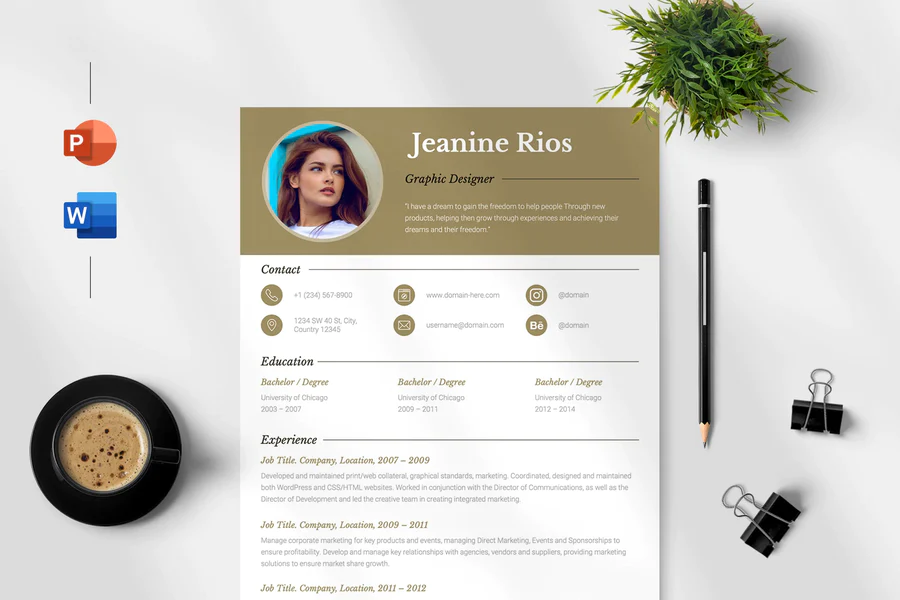
11. Otto Resume Cover Letter Template:
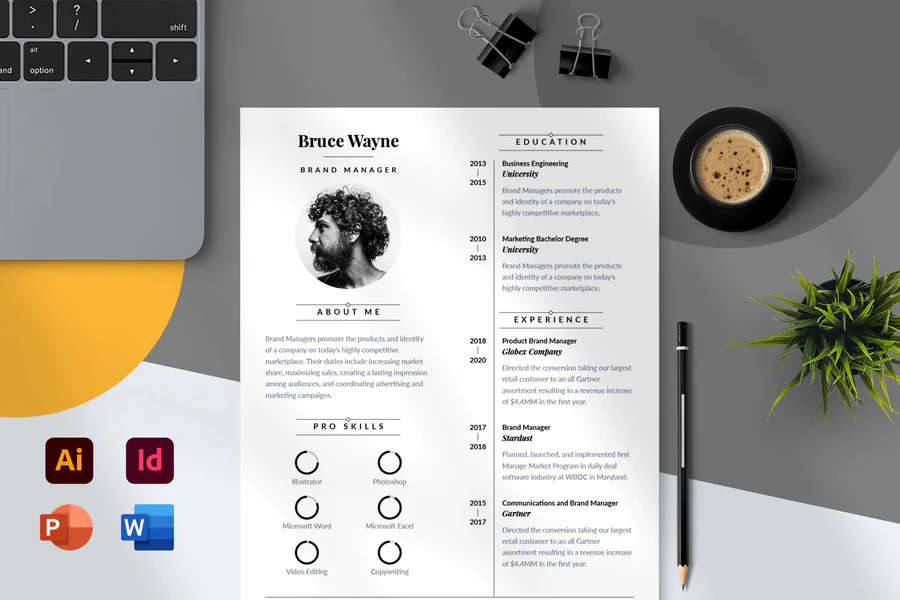
12. Mila Resume Cover Letter Template:
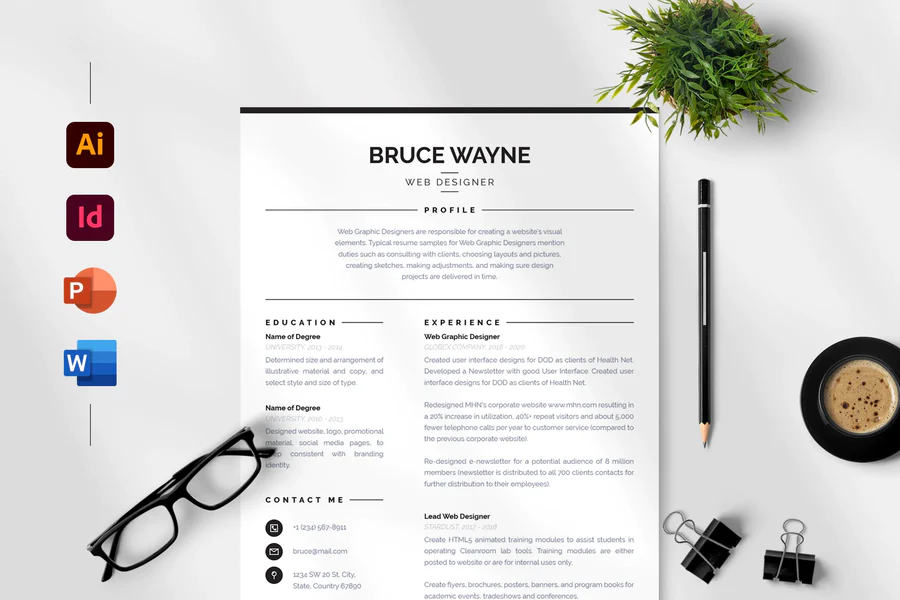
13. Eva Resume Cover Letter Template:
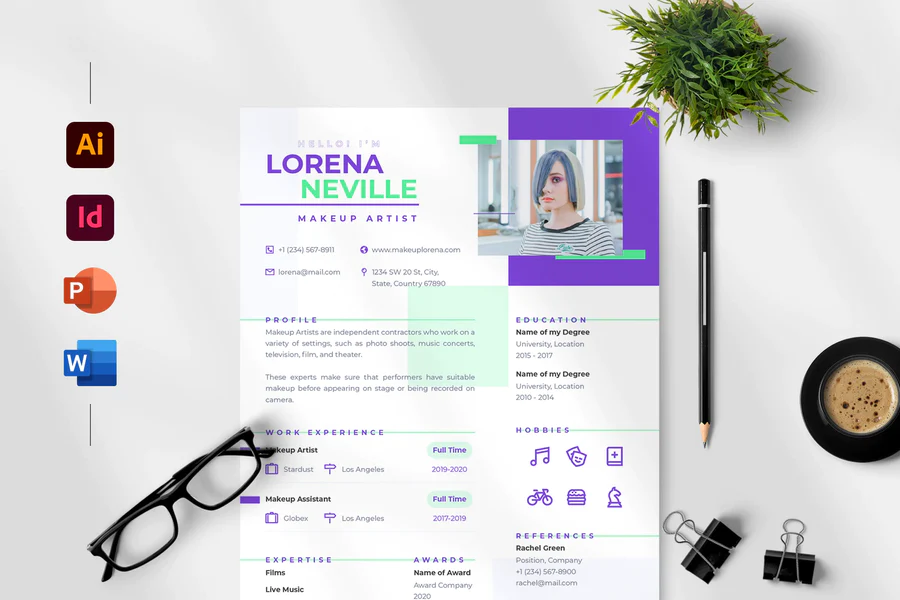
14. Ella Resume Cover Letter Template:
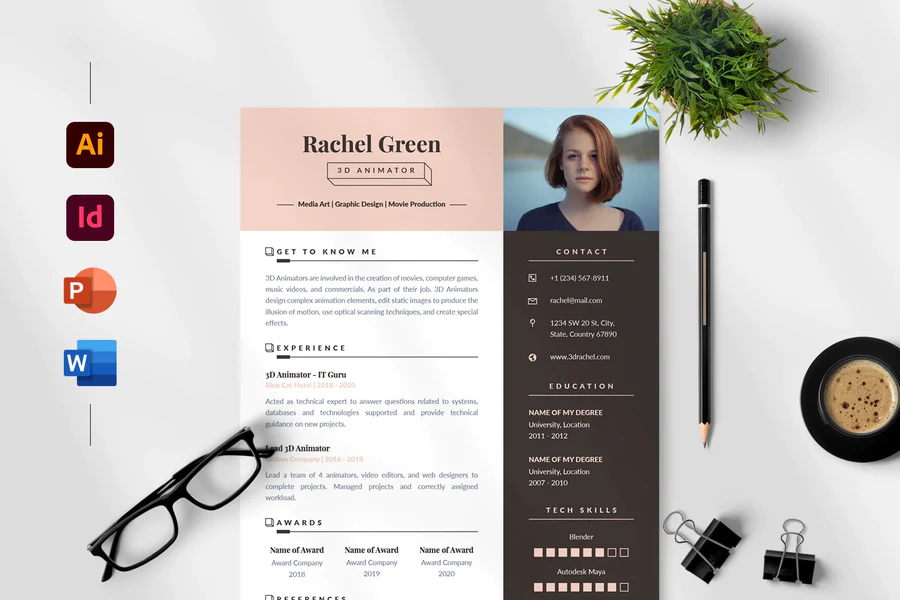
15. Ava Resume Cover Letter Template:
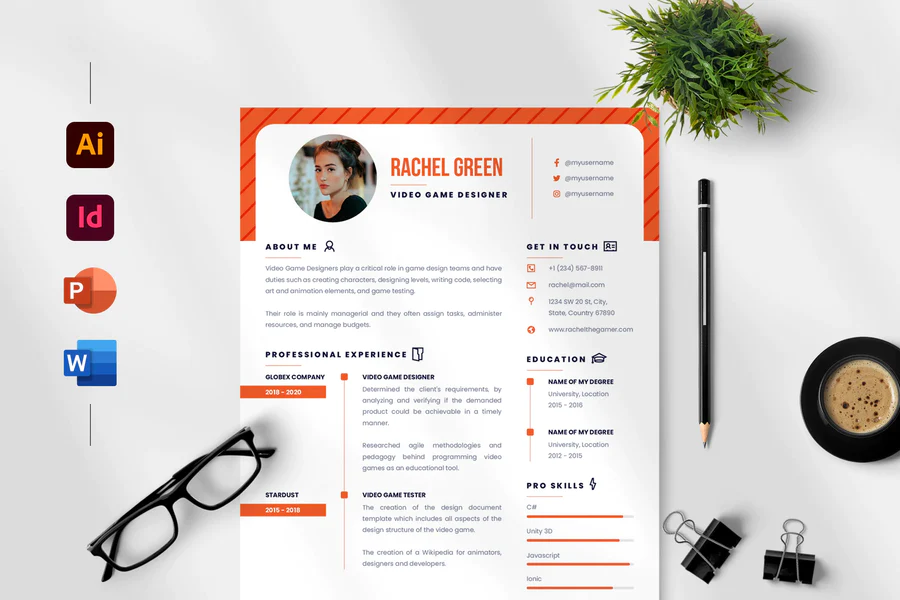
16. Matt Resume Cover Letter Template:
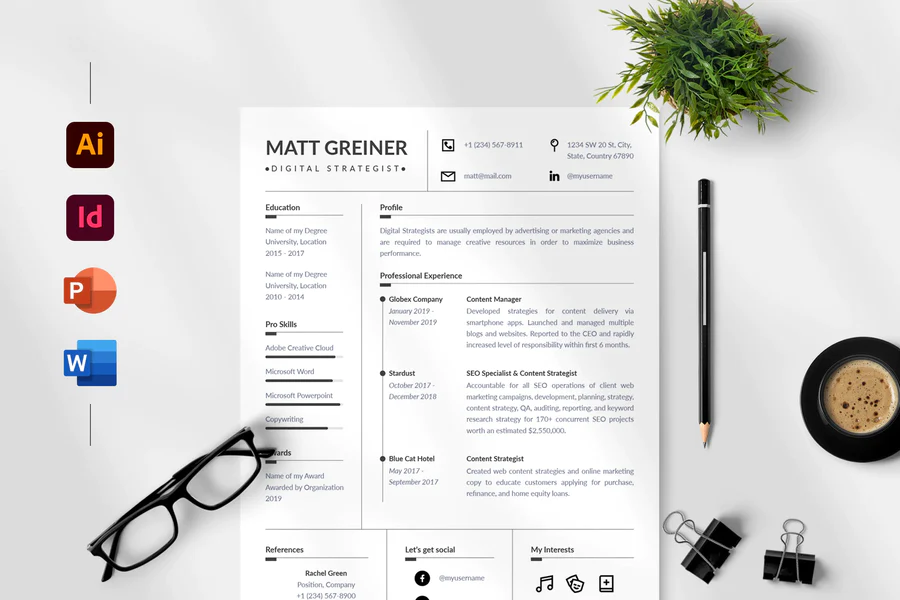
FAQs:
Q: What format should I save my resume in?
A: It’s best to save your resume in both a PDF and PPTX format so you can easily share it with potential employers.
Q: How do I make key elements stand out on my resume?
A: You can use a color palette to make important sections or text stands out on your resume. Additionally, adding images or diagrams can help illustrate specific points. Just be sure not to overdo it—too many visuals can distract from the content of your resume.
Q: Is there any advice for proofreading my resume?
A: Yes! Always proofread your document several times before submitting it to potential employers. Check for typos and errors in both the content and design of your resume. Also, make sure all of the information is accurate and up-to-date.
Conclusion:
Creating an impressive resume is essential to getting a great job. Using a PowerPoint template can help you create an organized, visually appealing resume that will make a good impression on potential employers. Just remember to choose the right template, add content, customize your design and give your document a few final touches before submitting it.
Creating an impressive resume doesn’t have to be difficult or intimidating—all it takes is a good PowerPoint template, some quality content and a bit of creativity! With these tips, you’ll be able to create an eye-catching resume that will help you stand out from the competition and get noticed by potential employers.