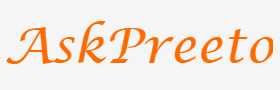Take Your Presentations to the Next Level with these 10 Step Infographic Templates
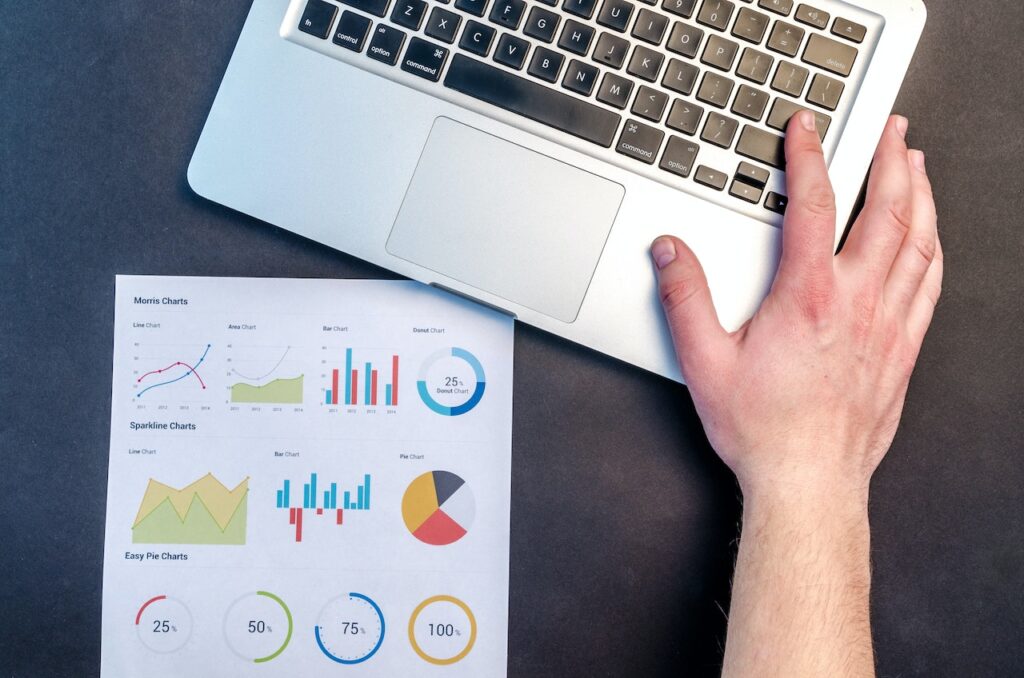
Infographics can be an effective way to help you get your message across in a compelling and visually appealing way. They’re great for presentations, social media campaigns, WebPages, and more. But instead of starting from scratch each time, why not use an infographic template?
With these 10 easy-to-use templates, you can quickly create professional-looking infographics in no time.
Step 1: Choose Your Template
The first step is to choose a template that fits the style and purpose of your infographic. We have five different templates available; each designed to make your content look great. Pick one based on the tone of your message and the visuals you want to incorporate into it.
Step 2: Gather Data & Images
Now that you’ve chosen a template, it’s time to gather data and images for it. Start by collecting statistics, facts, or other points of interest related to your topic along with relevant images or icons. Having most of this ready before you begin creating will save valuable time later down the line.
Step 3: Add Text & Graphics
Once you have your data and images ready, it’s time to add them to the template. Start by adding your text in different parts of the infographic. Then, incorporate graphics or icons as needed for visual appeal. To keep it visually balanced and organized, try to use a consistent style throughout the design.
Step 4: Customize Colors & Fonts
Now that all your content is in place, it’s time to customize colors and fonts to bring everything together. Use colors that complement each other while still providing enough contrast so that all the elements stand out clearly. The same goes for fonts; choose ones that are eye-catching yet easy to read.
Step 5: Add Chart & Graphs
Including charts and graphs can be a great way to help readers understand your data more easily. With our templates, you can easily insert bar or line graphs into the design for an added level of detail. You can even use different colors for each graph to make them stand out from the rest of the infographic.
Step 6: Make Sure Everything Flows Well
Once all the elements are in place, take a step back and look at how everything flows together. Check that all the text is clear and easy to read, while also making sure there aren’t any large gaps between sections. Lastly, double-check that all images are properly aligned with each other and with the text.
Step 7: Add Finishing Touches
Now that everything is in place, it’s time to add some finishing touches. Try adding subtle details such as arrows, borders, or other decorations to give the infographic a polished look. You can also use different shading effects on objects or text to make them pop.
Step 8: Review & Revise
Before you publish your infographic, take time to review and revise it one last time. Check for any spelling or grammar errors, and double-check all the data points to make sure they’re accurate. Once you’ve done this, save your work and get ready to share it with others!
Step 9: Share with an Audience
The last step is to share your infographic with an audience. You can post it on social media, email it to colleagues and friends, or embed it into a blog post or website. Whatever you do, don’t forget to include a link back to the original source.
Step 10: Analyze & Optimize
Once your infographic has been shared, it’s time to analyze its performance. Check analytics tools such as Google Analytics or Facebook Insights to see how many people are engaging with the content. If needed, make adjustments based on this data and continue optimizing for better results in the future.
Conclusion:
Creating stunning infographics doesn’t have to be difficult! With these 10 steps and infographic templates, you can create beautiful and informative visuals that will help you engage your audience. So don’t be afraid to try out different templates and experiment with colors, fonts, and other design elements—they can make all the difference in how people perceive your content.