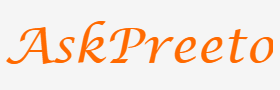A Comprehensive Guide to Designing Anatomy Infographics with PowerPoint Slides

Anatomy infographics are an invaluable resource for medical professionals, educators and students to quickly visualize complex anatomical information. They can be used to illustrate clinical conditions, point out differences between anatomical structures, and help diagnose issues with a patient’s anatomy or even show how the body works together in its entirety.
PowerPoint slides provide an easy way to create engaging and informative infographics that can be used to communicate the important details of anatomy to those who need it.
Creating Anatomy Infographics:
Designing an effective anatomy infographic begins with understanding what needs to be communicated and what information needs to be depicted. Start by deciding on a topic that is relevant or interesting and sketching out different ways it can be visually represented. Once you have a concept in mind, determine what parts of anatomy need to be included and how they should be organized. Consider the scale of the infographic and make sure to include labels for each anatomical structure.
Choosing Colors:
The colors you use are essential in making your infographics visually appealing. When creating an anatomy infographic, it is important to choose shades that contrast with one another, so the various anatomical structures can be easily distinguished from one another. Also consider using color-coded elements for different systems or organs to reinforce their association with each other on a visual level. Try not to overwhelm viewers by using too many bright colors as this can make it difficult to read.
Selecting Fonts:
When selecting fonts for your anatomy infographic, it is important to choose one that will be easy to read and won’t distract from the content being presented. Sans-serif fonts such as Arial or Helvetica are generally a good choice as they are more legible than other font types. Avoid using too many different types of fonts in your infographic as this can make it look cluttered and difficult to follow.
Anatomy infographics are a great way to visualize complex anatomical information and make it easier for students or professionals to quickly understand. Infographic design with PowerPoint slides is accessible, convenient, and affordable. It allows you to create stunning visuals with minimal effort. This comprehensive guide will help you design appealing anatomy infographics using PowerPoint slides.
Creating the Template:
The first step in creating an anatomy infographic is to choose the right template. You can either purchase pre-made templates online or create your own custom template in PowerPoint. If you opt for a pre-made template, make sure that it includes all the elements needed for an effective infographic — such as text, images, charts and diagrams — so that you don’t have to start from scratch.
Including Visuals:
Once you’ve chosen the right template, it’s time to start adding visuals to your infographic. When designing an anatomy infographic, including visuals is essential. Images and diagrams are especially helpful in showing complex anatomical information clearly and concisely. You can use images of human anatomy, such as bones or muscles, or representations such as skeletal systems or organs. Additionally, you can include charts and graphs that provide a visual representation of data related to anatomy-related topics.
Organizing Content:
When creating an anatomy infographic with PowerPoint slides, it is important to organize your content effectively. Make sure all the text and visuals are correctly placed on the slide and that the information flows logically. The most important information should come first and be easily recognizable. While the supporting details should follow in a logical sequence. Additionally, you can utilize color coding to help different sections stand out from one another.
Publishing & Sharing:
Once your infographic is finished, you can save it as a PDF or PowerPoint presentation. And share it with your intended audience. You can also publish it online on social networks or other websites so that more people have access to it. Before sharing your final product, make sure to proofread for any typos or errors and make sure all visuals are high-quality and easy to read.
Conclusion:
Designing an anatomy infographic with PowerPoint slides is a straightforward process that anyone can do. By using the tips and techniques outlined in this comprehensive guide. You’ll be able to create an anatomy infographic that is visually appealing and informative. With the right template, visuals, content organization, and publishing skills. You’ll have a professional-looking infographic that is sure to impress your audience.