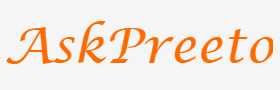How to Create Professional Infographics with 8 Step PowerPoint Slides

Infographics are a great way to quickly communicate complex information in an easy-to-understand visual format. With the help of a few simple PowerPoint slides, you can easily create professional and eye-catching infographics that will grab people’s attention and keep them engaged with your content.
Steps:
Step 1: Brainstorm Your Content
Before beginning any infographic design, it is important to brainstorm what topics you would like to cover. Spend some time researching and organizing the information in a way that makes sense for your audience. Consider using online tools such as mind mapping or concept maps to help get ideas out of your head and onto paper (or screen!).
Step 2: Choose a Layout & Color Scheme
Once you have your content ideas organized, the next step is to decide on a layout and color scheme. Think about how you want to organize your information and how that will affect the design of your infographic. Will it be simple or complex? Choose colors that are visually appealing and complementary to each other.
Step 3: Create a Storyboard
Now that you’ve chosen a layout and color scheme for your infographic, it’s time to create a storyboard. This is where you map out the individual elements of your infographic such as text, visuals, icons, etc., and plan how they will fit together. You can do this in PowerPoint by creating a new slide for each element and using the various shapes, lines, and text boxes available.
Step 4: Design Your Visuals
Now it’s time for the fun part – designing your visuals! You can create simple illustrations, use icons or photos to add visual interest to your infographic, and style elements such as charts and graphs. Be sure to keep a consistent look and feel throughout the design by using the same color palette and font family.
Step 5: Assemble & Finalize
Once you have all of your elements designed, it’s time to put them together in PowerPoint. Arrange each element on its own slide, making sure that everything looks good when viewed together. Once you are happy with how your infographic looks, save it as a PDF or image file so that you can share it with your audience.
Step 6: Share & Publish
The last step is to share your infographic with the world! You can upload it to a website or blog, post it on social media, and even print it out if you would like. With the help of a few simple PowerPoint slides, you have created an eye-catching professional infographic that will help get your message across quickly and effectively.
Step 7: Monitor & Analyze
Once you’ve published your infographic, it’s important to monitor and analyze how people interact with it. Gather feedback from viewers and use it to improve future designs. Track the number of views, shares, and comments that your infographic receives to get an idea of its reach and impact.
Step 8: Evaluate & Refine
Regularly evaluate and refine your infographic designs to ensure that they are reaching their intended audience. Test different layouts, colors, and visuals to see what resonates best with viewers. Make sure that the information is always up-to-date and relevant – outdated infographics can quickly become irrelevant.
Conclusion:
Creating professional infographics doesn’t have to be a daunting task – all you need is a few simple slides in PowerPoint! With a bit of planning, creativity, and attention to detail, you can easily create eye-catching visuals that will help communicate complex information in an easy-to-understand way.
Creating professional infographics with PowerPoint slides has never been easier. By following these steps, you can quickly create stunning visuals that will grab people’s attention. And also communicate complex information in an easy-to-understand format. Once complete, you can then share your infographic with the world – whether it is through websites, blogs, or even printed copies!
Creating professional infographics with PowerPoint slides is a great way to quickly and effectively communicate complex information in an engaging and visual format. With just a few simple steps, you can create amazing visuals that will capture people’s attention and keep them engaged with your content. So go ahead, give it a try! You might be surprised at what you come up with.