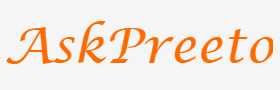How to Make the Most of 4000 Vector Icons in PowerPoint Slides

Vector icons are a great way to add visual interest to your PowerPoint slides. They can help make the points you’re trying to convey clearer and more compelling, while also providing an aesthetic touch that helps draw attention and keep viewers engaged.
In this article we’ll explore how you can make the most of 4000 vector icons in PowerPoint slides.
Start with Your Slides:
The first step is to take some time and think about what message you want to communicate with your presentation. Then, go through each slide in turn and look for opportunities to add vector icons as relevant visual elements. Think about where they could be used effectively – either as part of a headline or title, or even as part of a diagram or chart.
Determine Your Style:
Once you’ve identified the places where you want to use vector icons, it’s time to decide on a style. There are two main categories of vector icon styles – minimalist and detailed. Minimalist vector icons tend to focus on clean lines and simple shapes, while detailed icons feature more intricate details and textures. Depending on the message you’re trying to convey or the aesthetic you’re going for, one style might be better suited than another.
Choose Icons that Communicate Something:
When selecting individual icons to include in your slides, try to find ones that communicate something specific about what they represent. Don’t just choose a generic symbol – think about how it relates to your presentation and look for an icon that conveys that message clearly.
Be Mindful of Color:
The color of the vector icons you choose can also make a big difference in how effective they are. Bold, bright colors will draw more attention but may be distracting if used too liberally. Conversely, muted or pastel shades will be less noticeable, but can still be effective at conveying meaning. Consider the background of your slides when choosing what color of vector icons to use so you can make sure they’re visible without being overwhelming.
Organize Your Icons:
Finally, once you have chosen which vector icons to include in your PowerPoint slides, take some time to organize them into a consistent layout. This will help the viewer’s eye quickly find the icon it is looking for, as well as make your slides appear more professional and organized.
By following these tips, you can make sure that you use 4000 vector icons in PowerPoint slides to their full potential. With careful planning, they can be an effective way to add interest and clarity to any presentation.
The use of vector icons in PowerPoint slides is becoming increasingly popular. Vector icons are simple shapes and symbols that can be use to convey a message or idea quickly and effectively. With 4000+ vector icons available from the Microsoft Office library, there are endless possibilities when it comes to creating visually appealing presentations.
In this article, we will discuss how to make the most out of these 4000+ vector icons in your PowerPoint slides!
1. Choose Appropriate Icons:
When selecting an icon for your presentation, think carefully about what kind of meaning you want it to convey. Is it meant to represent something abstract like a concept or idea? Or is it meant to illustrate an action or process? Take into account the context of your presentation and the kind of message you’re attempting to convey.
2. Consider Color:
The color of an icon can add a great deal of visual appeal to a slide. Choose colors that complement each other, or create contrast between different elements on the slide. Additionally, be sure to consider how it will look when projected onto a larger screen; some colors may appear washed out on certain screens or projectors.
3. Use Groupings and Alignments:
Grouping vector icons together and properly aligning them can help to create balance on the page and make for more visually engaging slides. You can use spacing between icons as well as frames and lines to create attractive arrangements that help draw attention to the icons and the ideas they’re meant to represent.
4. Animate Your Icons:
Using animations can take any PowerPoint presentation to the next level. Animations are a great way to draw attention to certain elements, such as vector icons, and add a sense of movement and engagement to your slides. You can animate individual icons or entire groups of icons at once; just are sure not to go overboard!
Conclusion:
With 4000+ vector icons available in the Microsoft Office library, there are infinite possibilities when it comes to creating visually appealing presentations. By carefully choosing appropriate icons, considering color and using groupings and alignments, you can make the most out of these 4000+ vector icons in your PowerPoint slides!