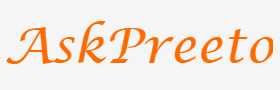How to use Google’s advanced features to your SEO advantage

As a business owner, you know that SEO is important to help your website rank higher in search engine results pages (SERPs), helping you attract more visitors. But did you know that there are certain Google search features you can take advantage of to further improve your SEO?
In this article, we’ll share with you 10 advanced Google search tips and tricks that can help boost your SEO efforts.
1. Use quotation marks to find an exact match
If you want to find an exact match for a particular phrase, enclose it in quotation marks. For example, if you’re looking for the phrase “SEO tips,” simply enter “SEO tips” into the Google search bar. This will tell Google to only show results that match that exact phrase.
2. Use a minus sign to exclude certain words
If you want to exclude a certain word or phrase from your search results, you can do so by using the minus sign (-). For example, if you’re looking for SEO tips but don’t want results that include the word “beginner,” you would enter “SEO tips -beginner” into the Google search bar.
3. Use an asterisk as a wildcard
If you want to find results that include a specific word or phrase but aren’t sure of the spelling, you can use an asterisk (*) as a wildcard. For example, if you’re looking for information on the TV show “Breaking Bad” but can’t remember how to spell it, you could enter “Breaking *” into the search bar. This would show results for both “Breaking Bad” and “Breaking Point.”
4. Use the site: operator to find results from a specific website
If you want to find results that are from a specific website, you can use the site: operator. For example, if you’re looking for articles on SEO tips, you could enter “SEO tips site: searchengineland.com” into the search bar. This would return results that are specifically from Searchengine land’s website.
5. Use the intitle: operator to find pages with a certain phrase in the title
If you want to find pages that have a certain phrase in the title, you can use the intitle: operator. For example, if you’re looking for articles on SEO tips, you could enter “intitle:SEO tips” into the search bar. This would return results that have the phrase “SEO tips” in the title.
6. Use the inurl: operator to find pages with a certain word or phrase in the URL
If you want to find pages that have a certain word or phrase in the URL, you can use the inurl: operator. For example, if you’re looking for articles on SEO tips, you could enter “inurl:seo-tips” into the search bar. This would return results that have the word “seo-tips” in the URL.
7. Use Google’s advanced search page
Google’s advanced search page allows you to specify even more parameters for your search. This can be helpful if you’re looking for very specific results. To access Google’s advanced search page, simply go to google.com/advanced_search.
8. Use Google’s related searches
If you want to find related searches, you can use Google’s related searches features. This can be helpful if you’re looking for alternative keywords or topics to write about. To find related searches, simply scroll to the bottom of the SERP and look for the “Searches related to” section.
9. Use Google’s auto complete feature
Google’s auto complete features can be helpful if you’re looking for ideas for what to search for. To use this features, simply start typing a query into the Google search bar and see what auto completes.
10. Use Google’s “People also ask” section
Google’s “People also ask” section can be helpful if you’re looking for ideas for what to search for. This section appears on the SERP and includes a list of related questions that people have asked.
Conclusion:
There are a variety of different ways that you can use Google to find the information you’re looking for. By using the tips and tricks in this article, you can become a master at using Google to find the best results for your needs.
Google is a powerful tool that can be used to find the information you need. By using the tips and tricks in this article, you can get the most out of Google and find the results you’re looking for.