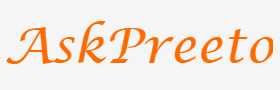Tips and Tricks for Incorporating Vector Icons into Your PowerPoint Designs

Vector Icons are a great way to add visual interest and texture to your presentations. They can be used as elements of design, illustrations, or even as backgrounds. When used correctly, they can make an otherwise plain presentation look more interesting and engaging.
Here are 15 Tips and Tricks for Incorporating Vector Icons into Your PowerPoint Designs:
1. Use Pre-made Icon Sets:
There is no need to reinvent the wheel when it comes to icons. Instead of starting from scratch, take advantage of pre-made icon sets that come ready to use in PowerPoint. These are usually vector files with multiple variations and sizes for different purposes.
2. Keep It Simple:
Don’t go overboard when incorporating vector icons into your presentation designs; too many icons can be distracting and will detract from the overall message you’re trying to communicate. Choose a few icons that represent the main points of your presentation and focus on those.
3. Customize Your Icons:
If you want to create something unique, customize your vector icons with colors, patterns, or texture effects. This will give them an individual look and make them more interesting than just plain symbols or shapes.
4. Use Them Strategically:
Not every slide needs a vector icon; be strategic when deciding where to use them. Think about how they can enhance the overall design of the presentation and how they fit into the flow of information on each slide.
5. Make Them Stand Out:
Once you’ve chosen your vector icons, make sure they stand out. Use colors, shadows, and other effects to draw the viewer’s eye to them and emphasize their importance in your presentation.
6. Mix and Match Vector Icons:
Don’t be afraid to try different combinations of icons to create a unique look. Experiment with pairing different shapes, styles, and sizes for maximum impact.
7. Emphasize Key Points:
Vector icons can be used to emphasize key points or convey information in a more visual way. For example, you could use an arrow pointing up to represent a positive trend or down to represent a negative one.
8. Align Them Properly:
Good design is all about alignment and consistency; make sure your vector icons are aligned properly in relation to other elements on the slide for a professional finish.
9. Use Gradients and Shading:
Applying gradients and shading to your vector icons will give them a more polished, three-dimensional look. Taking the time to add these details will make your presentation stand out from the rest.
10. Make Them Interactive:
There are many ways to add interactivity to your slides with vector icons; you could use triggers to animate them or link them to other areas of the presentation, for example.
11. Use a Variety of Shapes:
Don’t just stick with circles and squares; there is an endless variety of shapes available in vector files that can be used to create interesting designs.
12. Make Them Scalable:
Vector icons can be scaled up or down without losing any of their quality. This makes them ideal for presentations that need to be displayed on different sized screens or converted into other formats.
13. Incorporate Text:
Adding text to your vector icons can make them more meaningful and engaging; you could use a quote, a statistic, or even the title of the presentation as part of the icon design.
14. Use Them in Diagrams:
Vector icons don’t just have to be used for decorative purposes; they can also be used in diagrams and charts to illustrate relationships between concepts and ideas.
15. Make Connections:
You can create visual connections between slides by using similar vector icon throughout your presentation – this will create a sense of continuity and help the viewer to make connections between ideas.
By following these tips, you can easily incorporate vector icons into your PowerPoint designs and create memorable presentations that will stand out from the crowd!
Conclusion:
Vector icons can be a great way to add visual interest to your presentation design. When used strategically, they can help convey information, emphasize key points, and engage the audience. Just remember that less is more; too many icons can be distracting and will detract from the overall message you’re trying to communicate.